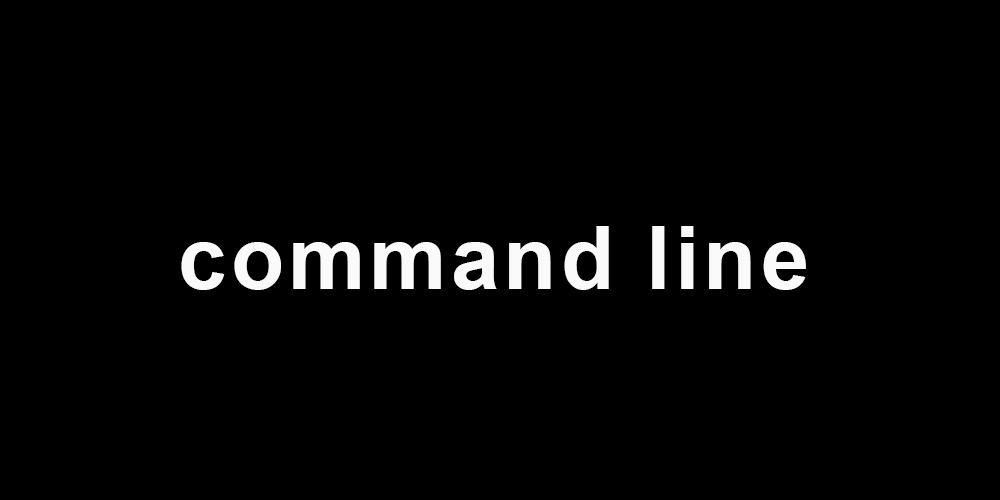
Speed up you workflow by relying on the command line as much as you are able.
Terminal, shell and command line are often used interchangeably to indicate a text based system for navigating your operating system. Command line is very windows centric terminology, terminal is very mac centric.
Quickly Get to a Folder
Type cd for (change directory) and space, then drag the folder of the directory into the terminal.
You can also right click on that fold and select "New Terminal at Fold" or "Open Bash window here".
Use ~ to stand in for the current users home directory, if you're logged in as the user thina, cd ~/teams, will take you to /home/thina/teams. Use cd ~ or just cd to get back to the home directory. To get back to the root directory use cd /.
Use pwd (printing the current working directory) to verify the directory you are in and ls to list the directories folder and files. Use ls -a to see how many files are in each folder
To go back up a directory use ../. So if we are in /home/thina/teams we can get to the thina folder by using cd ../.
For the most part directory are not case-sensitive.