Image Annotation Tool
Or use Ctrl (or Command) + V to paste image into the canvas.
- Type text:
Instructions
Drag and drop images or click the above select field to add images. Resize the canvas to frame the image from lower right corner.
Add annotations. Toggle draw tool to use.
Click the Download button to download.
Keyboard Shortcuts
Use arrow keys to move active shapes. (add the shift key to move faster)
Use the r key to rotate and add shift to rotate counter clockwise.
How to take screenshot with PC
Press shift + windows key + S. Drag and release to create screenshot. Screenshot will be saved to your clip board.
How to take screenshots with Mac
Press shift + command + 4. Cross hairs will show, then drag cross hair over area to screenshot and release. The screenshot will be saved to your desktop.
Using the annotation editor with screenshots example
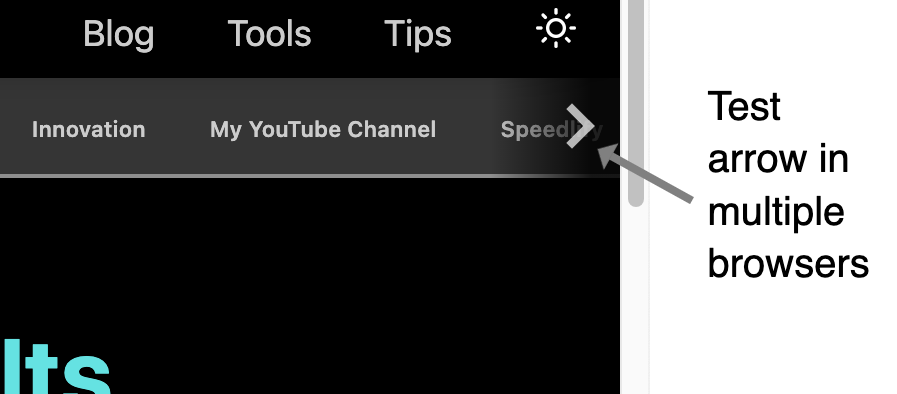
Annotating images will give your screenshots more information to emphasize the topic.
With the editor, you can add screenshots and annotations using a the built-in arrow, rectangle, text and more.